Once you are satisfied with the accuracy of your model, you can save it and then apply it to the full dataset you started with.
Apply a model to input data
To save and apply your candidate model:
- Click Save Model.
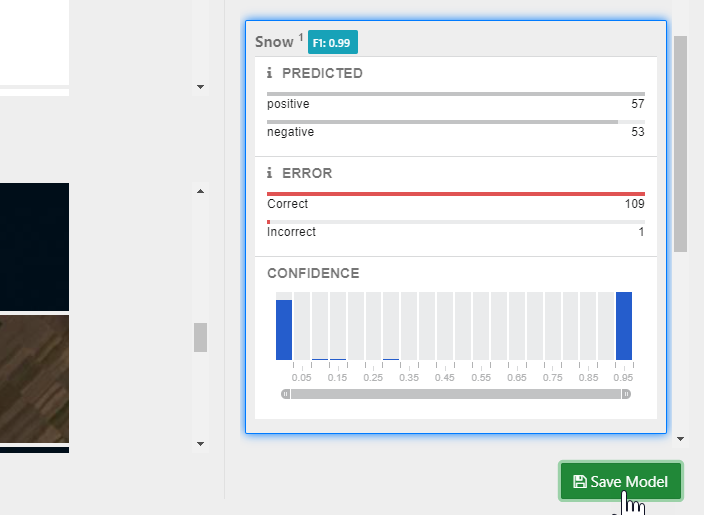
- Enter a unique Model Name and click OK.
- Click Apply Model.
- Use the Import dataset dropdown to specify that you want to Select Existing Dataset.
- Choose the original dataset (sentinel-sample) from the Choose an existing dataset dropdown.
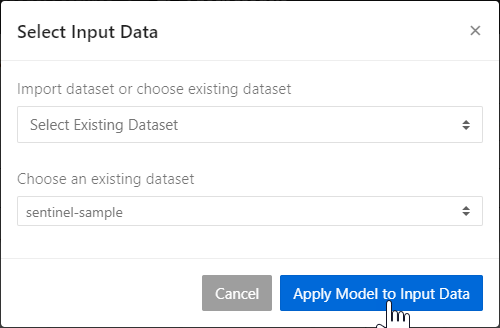
- Click Apply Model to Input Data.
The results of the model are displayed in the same format you saw when you created the model, but this time with only the positive/negative predictions and associated confidence scores and no ground truth data with which to compare them.
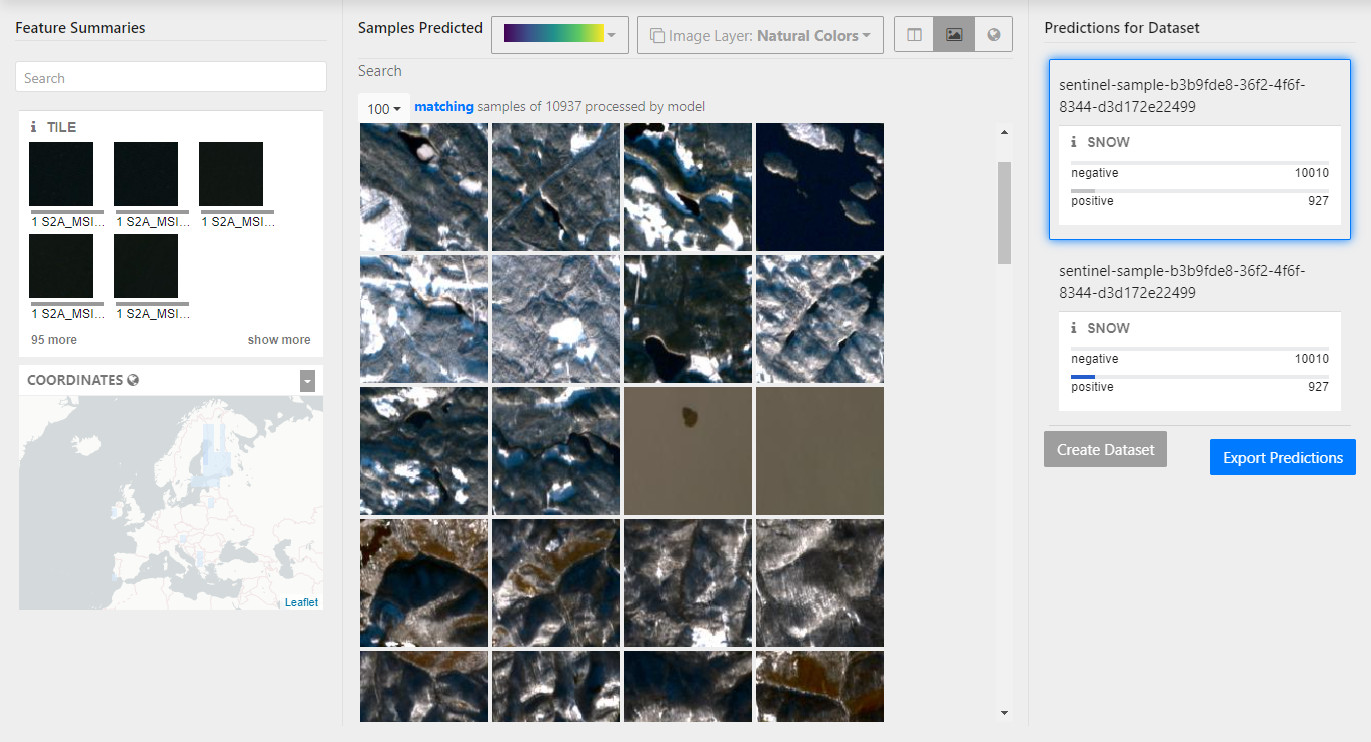
Save the model predictions
If you are satisfied with the results, you can either create a new dataset with the predicted labels as a new feature or export the predictions for use in other applications.
To create a new dataset:
- Click Create Dataset.
- Enter a unique Dataset Name.
- To save any features that weren’t included in the training of your model, click Include data not used in model.
-
Click OK.
Tip: At this point, you have a new version of your original dataset with a snow label (positive/negative) applied to every satellite image tile. You can use this version of the dataset to create models with snow tiles filtered out so you can build a more classifier for urban development imagery.
To export predictions:
- Click Export Predictions.
- Enter a unique Filename.
- Choose how to save the data: as a csv or a geojson file that can be used in GIS applications.
- Click OK.